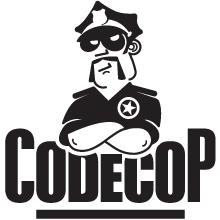Rational Team Concert
For my current work I use Rational Team Concert, an Eclipse based IDE. RTC has a built-in compare tool that works well for comparing files or reviewing changes and furthermore Jazz Version Control offers various ways to resolve conflicts. But recently I had to merge a branch with more than a year worth of changes (more than 1000 commits) and the RTC merge tool showed certain deficiencies which had a negative impact on my productivity. So I looked for alternatives.
An ideal merge tool would be free and should support all platforms. Based on my experience and googling for 3-way merge, the following tools showed up in that particular order: KDiff3, P4Merge and DiffMerge.
KDiff3
KDiff3 is a free diff and merge program. It works on single files and whole directories. It runs on MS-Windows, Mac OSX and any Un*x that is supported by QT. It is GNU licensed which is ok for me but troubles our legal department ;-) Its installation is straight forward and it has direct Explorer integration on Windows systems. I have been using it to compare files for years. It is really cool, go check it out!
Integration with RTC
RTC allows a standalone merging tool to be used as a replacement of the internal one. To configure KDiff3 in RTC perform the following steps:
- Open the menu for Window -> Preferences.
- Select Team -> Jazz Source Control -> External Compare Tools.
- Choose <<custom>> in the drop down.
- Check off to use the external compare tool as the default open action.
- Browse to your KDiff3 install location for the executables.
- Use
"${file1Path}" "${file2Path}"for the 2-Way Compare. - Use
"${ancestorFilePath}" "${file2Path}" "${file1Path}" -o "${mergeFilePath}"for the for the 3-Way Conflict Compare.
An external merge tool starts much slower than the integrated one. I do not recommend using it as the default open action. I use the internal one to see differences and only when I have to merge conflicts I choose Open in External Compare Tool from the context menu of the unresolved change:
Then KDiff3 starts and (hopefully) greets you with the message that all conflicts have been merged ;-) Often this is the case because the merge capabilities of KDiff3 are much stronger than of RTC, its Auto-Merge rarely works for me.
The user interface of KDiff3 is a bit crowded with windows. The top left diff-window (A) shows the base version, i.e. the common ancestor of both changed files. The middle window (B) shows the proposed changes and the right window (C) contains the current version of the file. The bottom panel is editable and allows you to solve conflicts, while showing the final output. KDiff3 immediately positions the cursor at the first unresolved conflict where you can use ctrl-1, 2 or 3 to do the merging. You can also use the ctrl-arrows to navigate the diffs.
Usually manual merging is a matter of a few key strokes. After saving and exiting KDiff3, RTC shows the changed file. Now select Resolve as Merged from the context menu of the unresolved change and the merge is finished.
If no changed file appears after saving the merge in KDiff3, that means that the merged version is the same as the current version. In this case select Resolve with Mine from the context menu of the unresolved change.
Other Tools
As mentioned in the beginning, there are two similar tools available: P4Merge and DiffMerge. P4Merge, the Perforce Visual Merge Tool, is part of the version control system Perforce. To only install P4Merge, deselect everything except Visual Merge Tool during install. P4Merge compares files, folders and images. It is much like KDiff3, shows three diff windows and the bottom pane is editable. DiffMerge is from SourceGear, another vendor of version control systems. It compares files and folders and has Windows Explorer menu integration like KDiff3. Both tools can be found in the drop-down list of supported RTC external compare tools and the arguments should not require any changes.