 Recently I had to play around with some VMware images. After installing the VMware Player (current version = 2.5.1) I had problems with connecting my image to the network. Finally I managed, but I learned it the hard way. IMHO the best way to run a virtual network is bridged using a static IP address for each image. (Just make sure the addresses are all in the same sub-net.) This description applies to Windows operation systems.
Recently I had to play around with some VMware images. After installing the VMware Player (current version = 2.5.1) I had problems with connecting my image to the network. Finally I managed, but I learned it the hard way. IMHO the best way to run a virtual network is bridged using a static IP address for each image. (Just make sure the addresses are all in the same sub-net.) This description applies to Windows operation systems.Network Connections
VMware Player installs two additional network adapters on the host computer.
- Virtual switch
VNNet1is the default for Host Only networking. Using this network adapter virtual machines can't access the outside network. - Disable it, we don't need it! - Virtual switch
VNNet8is the NAT switch. Here virtual machines can access the outside network using the host’s IP address. - Disable it, we don't need it! - Just make sure the VMware Bridge Protocol is enabled for your main network adapter. So virtual machines can access the outside network using their own IP addresses.
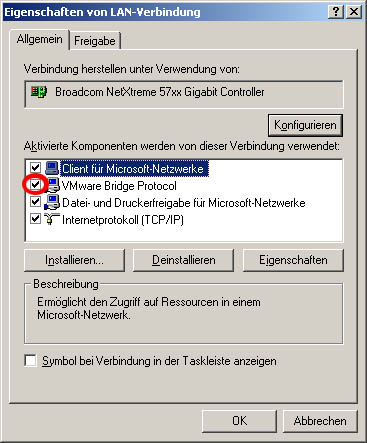
Services
I noticed that VMware Player also installs several services which I don't like. Especially when the purpose of some VMware services is unclear.
vmnat.exeis the NAT service. It is needed forVNNet8. Deactivate it, we don't need it!vmnetdhcp.exeis a virtual DHCP service. It's only needed if you use DHCP in your images and do not have a real DHCP server set up and running. Deactivate it, we don't need it for static IP addresses.vmware-authd.exeis the authorisation service and controls authentication and authorisation for access to virtual machines for non admin users. Probably you don't need it, so deactivate it.vmware-ufad.exeis the host process for Ufa Services. It's not active by default, so leave it deactivated.vmware-tray.exeis probably the same ashqtray.exe, but it was not installed on my computer.hqtray.exeis the host network access status tray. Unless you want to see network traffic in the taskbar, deactivate it. (This is not a regular service, it is started at system start-up. You have to delete it from the registry, it's key is belowHKEY_LOCAL_MACHINE\ SOFTWARE\ Microsoft\ Windows\ CurrentVersion\ Run.
WTF
And watch your back, you can't connect from the virtual image anywhere when your local firewall is dropping all unknown traffic ;-)
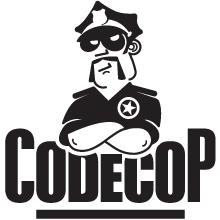







1 comment:
thanks peter....... i was having trouble with NAT, but changing to Bridged cleared up my probs.
my guest os is SUSE 11.1
Post a Comment